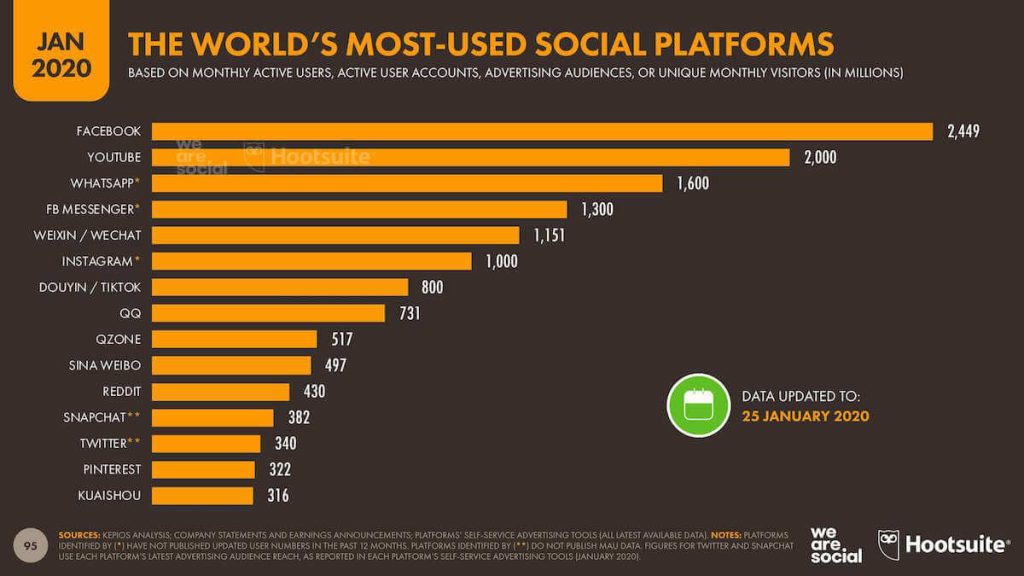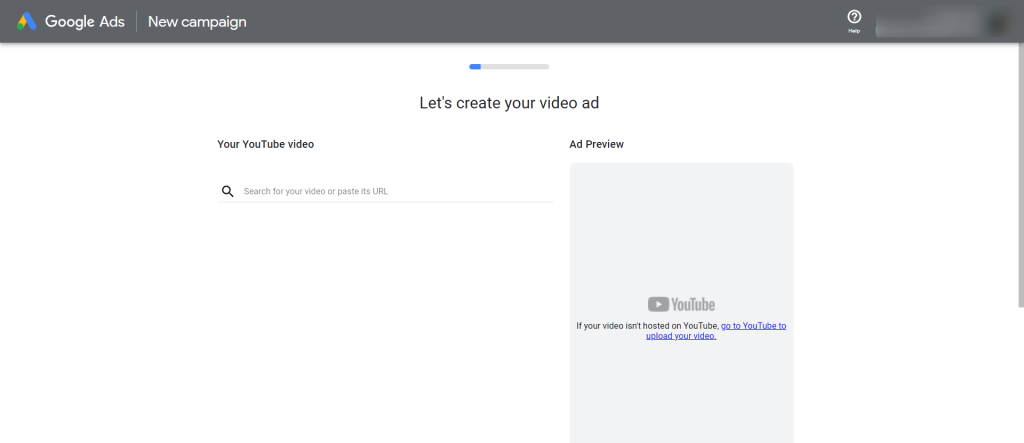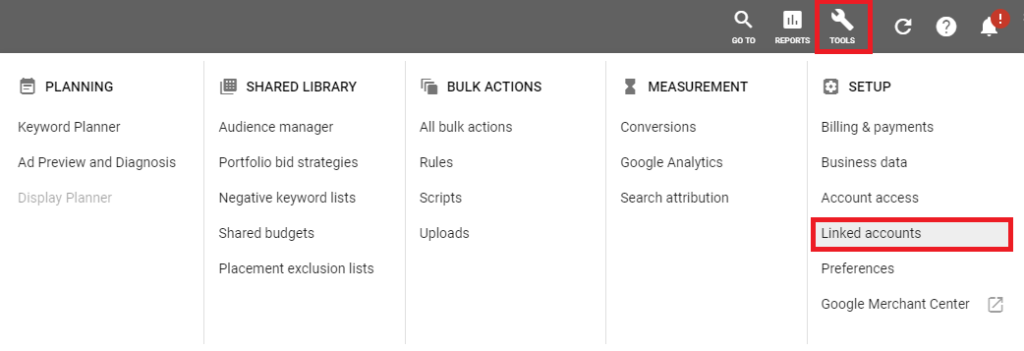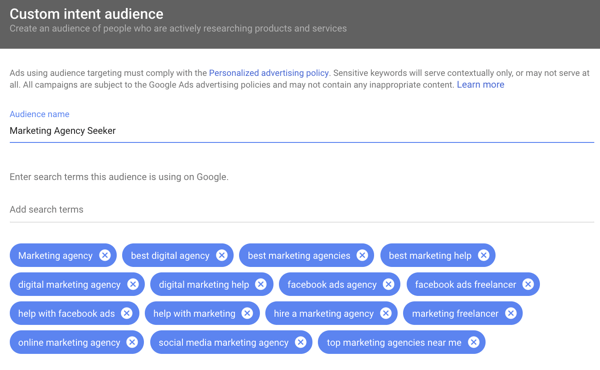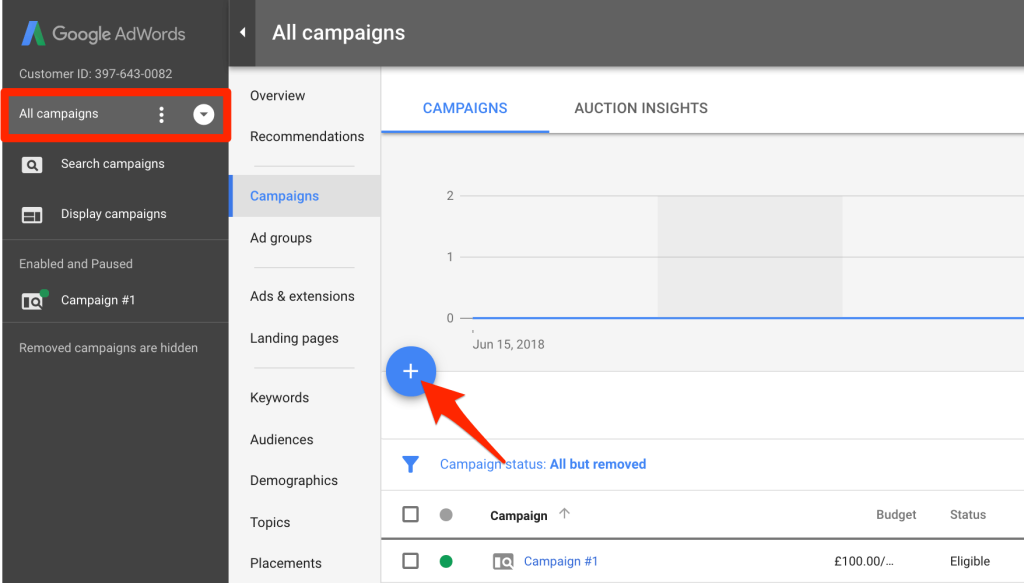Looking to Advertise on YouTube? Read this complete How to Advertise on YouTube guide further.
YouTube Ads is a highly recommended option, whether you have a small budget to promote your brand or if you manage large advertising budgets. Ads on YouTube, along with a good advertising strategy on Facebook Ads, are the perfect combination for any type of business.
YouTube has 2 billion active users per month worldwide, behind Facebook, which has 2.8 billion active users. 250 million hours of television are consumed daily by users around the world.
The younger generations, such as Gen Z and Millennials, are fully in this video social network, but, not only that, approximately 50% of users who belong to previous generations also frequent this video platform.
In addition, YouTube has also outlined how the Wikipedia of videos, about 70% of its users, according to a Google report, use YouTube to find out how certain things are done or to have their questions answered. For example, how to make the paella, how to place a painting, or what can be done if the dishwasher breaks… these kinds of questions, among others, make the user turn to YouTube.
In addition, 80% of searches made on Google go to YouTube when there is a serious intention to buy a product or service.
Therefore, this social network, which has become a true television channel, should be an essential advertising platform for most brands.
From my point of view, in addition to Facebook Ads, advertising on YouTube is a highly recommended option for most businesses.
YouTube belongs to Google, which is a pioneer in the advertising field and has a monopoly on data from searches carried out on the internet in most countries of the world. Therefore, YouTube has a very advanced platform to configure your advertising campaigns, from a small investment.
The video format is one of the most used and consumed on social networks due to the attraction it causes in users and the many possibilities it offers. Therefore, making an advertisement in video format on YouTube is more than recommended for all types of businesses, brands, companies, and entrepreneurs.
The video format in Google Ads can be used for the Display Network or for YouTube. Here you will see how to launch a YouTube Ads campaign.
Why advertise on YouTube?
Whatever your business, your potential customers are also on YouTube.
You know why?
Well, because YouTube is the second social platform, behind Facebook, with the highest number of active users, it is the second website in the world with the most number of visits and the name of this social network occupies the third place in the ranking of queries.
In addition, since YouTube belongs to Google, it has a powerful advertising tool that will allow you to segment your target audience and easily connect with your potential customers.
How to create an advertising campaign on YouTube?
To run advertising campaigns on YouTube you will need to have an advertising account in Google Ads: https://ads.google.com/.
The requirements to open an advertising account in Google Ads are an email address, a YouTube channel, and entering a payment method and the data of the bank cardholder. Depending on the type of ad you make, you will also need to have a web page (but this is not an essential requirement for all types of Google Ads campaigns).
If you are going to use the video format, both for campaigns on the Display Network and YouTube Ads, you will need to create a YouTube Channel to host your videos.
If you want your YouTube ads not to be seen on your channel, you can upload them in hidden mode, so that users who visit your channel do not see them, if that is your wish.
Once you have created your advertising account in Google Ads, you can start creating your first advertising campaign on YouTube. The first step will be to choose the YouTube Ads Marketing Objective.
All Google Ads goals, except App Promotion, will help you create a YouTube Ads campaign. You should choose the one that best suits your marketing objectives.
Sales: This objective is used directly to drive online sales.
Sales Opportunities: This objective is used to generate leads or prospects. This objective is the same as what is called Lead Generation in Facebook Ads.
Traffic to the Website: As its name suggests, use this objective if you want to encourage traffic to a certain page on your website.
Brand and Product Consideration: If what you want is to launch a new product or brand, this is the most recommended objective.
Brand Coverage and Notoriety: With this objective, you will be able to increase the recognition and notoriety of your brand.
Create a Campaign Without a Specific Objective: When you are not very clear about which objectives to choose, you can select this last option.
Next, you must select the Video option in the Campaign Types section. The Video option is the one that will target your ads to YouTube viewers.
How to link your YouTube channel to your Google Ads account?
Linking your YouTube channel to your Google Ads advertising account gives you access to new useful functions to improve your YouTube Ads campaigns.
Visits Counts: You can check from Google Ads the organic metrics, that is, unpaid visits, of your videos.
Remarketing: You can create remarketing lists of users who have made interactions on your linked YouTube channel.
Participation: Finally, you can also check the metrics of actions achieved as a result of your advertising campaigns on YouTube.
There are two ways to link a YouTube channel with Google Ads:
Link accounts from YouTube
Depending on the version of YouTube you work with, you will have to go to the Settings section or to Creator Studio.
Once there, you must select the [Channel] option and then go to the [Advanced] or [Advanced Options] section. Within the Advanced or Advanced Options section, you must scroll to: “Link a Google Ads account.”
In a guided and simple way, you will link both accounts by following the instructions. Once you click the [Finish] button, the two platforms will be linked.
Link a YouTube channel from your Google Ads account
In your Google Ads advertising account, pull down the [Tools] menu and open the Settings submenu. From this new page, select the [Linked Accounts] option, choose [YouTube] and click [Details], and then the [+] button.
The “Link a YouTube channel” dialog box will open and you will be able to link your channel in a guided and easy way or, if you manage the advertising campaigns of a client, that of another person or business.
YouTube Video ad formats
Before you start creating your ad, it is important that you know the ad formats that you can use on YouTube. Each one has some pros and cons and, therefore, it will be more advisable to use them on one occasion or another. Read carefully below.
In-Stream Ads:
They are displayed before, during, or after the video that the user is watching on YouTube. This format is also available for the Display Network and can also be seen in YouTube videos that are embedded in web pages.
They are skippable. After 5 seconds, the user can skip the ad and stop seeing it.
The payment method is CPM or CPV. With the first, Cost per Thousand Impressions, you will pay every time the ad is shown a thousand times. With CPV you will only pay when the first 30 seconds are seen or interaction is made.
Goals you can use this ad format for: Leads, Website Traffic, Brand Awareness and Reach, and in Targetless or Smart Campaigns.
In-Stream No Skippable Ads:
This format cannot be omitted. The user will have to see the ad in order to continue watching the video. You can select this format to advertise on YouTube and in videos on partner websites or applications on the Google Display Network.
These videos can be up to 15 seconds long. Like In-Stream Saltables, they play before, during, or after a video that the user is watching.
The form of payment for this format is CPM. Your ad will pay every time it is shown 1,000 times. For example, your ads will show up on YouTube. They will show up alongside related YouTube videos, as part of YouTube search results or on the YouTube mobile home page.
This format can only be used in the Brand Awareness and Outreach campaign objective.
Video Discovery Ads:
This format can only be used in YouTube Ads. Ads are displayed on platform locations where users are discovering new content.
The payment method is CPC (Cost per Click) or PPC (Pay per Click). You will pay every time someone clicks on the thumbnail to view your ad.
The objectives that can use this format are Consideration of the product and the brand and campaigns created without objective.
Bumper Ads:
It is a short ad format, with a maximum duration of 6 seconds, specifically designed to enhance the reach and notoriety of a brand. Its short duration makes it necessary to create a short and easy-to-remember message. Users cannot skip or skip the ad. Therefore, your viewing is mandatory if you want to continue watching the chosen video.
They can also be used for the Google Partner Display Network.
The form of payment is CPM; therefore, you will pay every time your ad is seen 1,000 times.
Masthead YouTube Ads:
Your videos will appear in the header of the YouTube home page. It is a privileged space, ideal for launching products, which due to its cost is only reserved for large brands.
Advertising campaigns with Masthead Ads can only be contracted through a YouTube sales representative and with reservation.
The payment method is CPM (Cost per Thousand Impressions) or CPD (Cost per Day). For TV screens, CPM only.
Another video format is Outstream Ads, designed exclusively for mobile but can only be used on the websites and applications of Google partners that are part of their Display Network.
Currently, it is not available in YouTube Ads. The payment method for this format is vCPM (Cost per 1,000 Visible Impressions). You will only pay when a user watches the video ad for 2 or more seconds. In order to use this format on the Display Network, you must select the Brand Awareness and Reach goals or No Goal.
Segmentation of your Audiences in YouTube Ads
There are many ways to locate your audiences and create audiences on YouTube Ads. Here are the fundamental methods for profiling specific audiences for YouTube Ads:
Contextual Orientation by Keywords: You can use keywords related to the content of your ads.
Demographic Data: Likewise, you can also define the age range, gender, along with other demographics, of your potential customers.
Topics: You can target people who are interested in certain topics.
Related Publics: Create groups of audiences based on the interests that coincide with the area or sector of your products or services.
Custom Related Audiences: With this method, it is possible to sharpen your aim even more to attract the attention of very specific niches.
Public in the Market: This method allows you to reach users who are researching products or services before making a purchase.
Remarketing: To target users who have already interacted with your videos or your YouTube channel in the past.
How to Create a YouTube Ads campaign step by step?
Before you start creating your YouTube Ads advertising campaign, you should know that the videos you use in your ads must be hosted on YouTube.
Therefore, if you don’t have it yet, create your YouTube channel or that of your brand and upload the videos that you are going to use in your YouTube Ads campaigns.
You can post them in stealth mode if you don’t want everyone who visits your channel to see them.
Once created, it is recommended that you link the YouTube channel with your Google Ads account to have more features and functions in this advertising platform, as I have mentioned in previous points.
1. Campaigns: In the main menu click on Campaigns and then on the button with the plus sign to create a new campaign: [+]. Select your Campaign Objective and campaign type Video. Next, give your campaign a name.
2. Bid Strategy: You must choose how you want your bids to be optimized to meet your marketing goals. What you choose here helps Google Ads know what is most important to you in this campaign: getting views, impressions, or certain actions.
Google Ads will take this data into account to select the users most willing to carry out this action from the defined audience.
Depending on the previously selected objective, the following bid strategies will be available to you: Maximum CPV (the established bid amount is the maximum amount you want to pay per view); Maximum CPM (the bid amount you signal is the maximum you want to pay for every 1000 times your ad is shown); Visible CPM (the bid amount you specify is the maximum you will pay for every 1000 viewable impressions of your ad); Target CPM (the bid amount you determine is the average you will pay for every 1000 times an ad is displayed); Target CPA (Here the bids work automatically, Google Ads works for you so that you get as many conversions as possible at the target cost per action [CPA] that you have previously defined.
You will pay each time the ad produces a thousand impressions); And, finally, you have the option to Maximize conversions (Google Ads automatically sets the bids so that you achieve the highest possible number of conversions with your budget).
3. Networks: You must choose where you want your ads to appear. If you only want it to be seen on YouTube, don’t select the Display Network. Depending on the ad format, you can choose between YouTube Search Results and/or YouTube Videos.
4. Configuration: From now on you will make the selection of the target audience that you are going to target in this ad group and the placements of your ads. You will choose the language and demographics of your target audience, as well as the keywords and topics that will trigger your ads. You will also define the dates and the amount that you are going to allocate to this Ad Group.
5. Announcement: In the [Create your video ad] section, you need to search for a video that you have uploaded to your YouTube channel or by adding the URL of the YouTube video.
6. Ad Format: Next, select the ad format you want to use, based on those available for the campaign objective you have selected. At the end of the post, you will find a guide-cheat sheet that will help you see all the combinations and options available for objectives, types, networks, and formats in YouTube Ads.
7. Destination URL or Landing Page: Next, you must enter the destination URL to which you want to send users interested in your products or service, after seeing the ad. As in Facebook Ads, you can also add a visible URL, which is what the user will see and that does not have to match the real name of the Destination URL.
8. CTA: The Call to Action or Call To Action (CTA) is a fundamental part of inviting the viewers of your ad to take a certain action.
9. Title: It is the main line of text that promotes your product or service. Therefore, it is also essential that you dedicate some time to this section before filling it out.
10. Follow-up: Just as important as setting up a campaign well is filling in the monitoring parameters to be able to periodically monitor the campaign and optimize it, when appropriate. To do this you must display the [Ad URL options (advanced)] menu.
11. Complementary Banner: Although it will only be visible on desktop computers, this option generates an image manually or automatically, as you choose, from the videos on your YouTube channel.
12. Save and Publish: At this point, you just have to save and continue.
Conclusion: How to Advertise on YouTube?
If you are looking for a way to get your ads in front of the right people, YouTube Ads is an excellent option. This post will give you all the information necessary to set up your first campaign on Google’s network.
If you want help creating or running this type of strategy, let us know!
We have experts ready and waiting who can partner with you to create stellar SEO campaigns that drive sales by considering how customers think.
Which cognitive neuroscience principles have helped increase product sales? Let us know in the comments below!