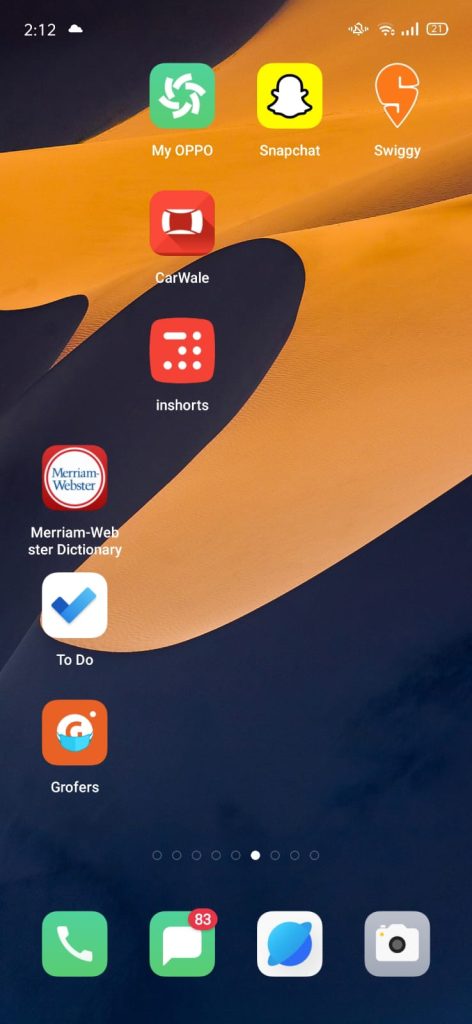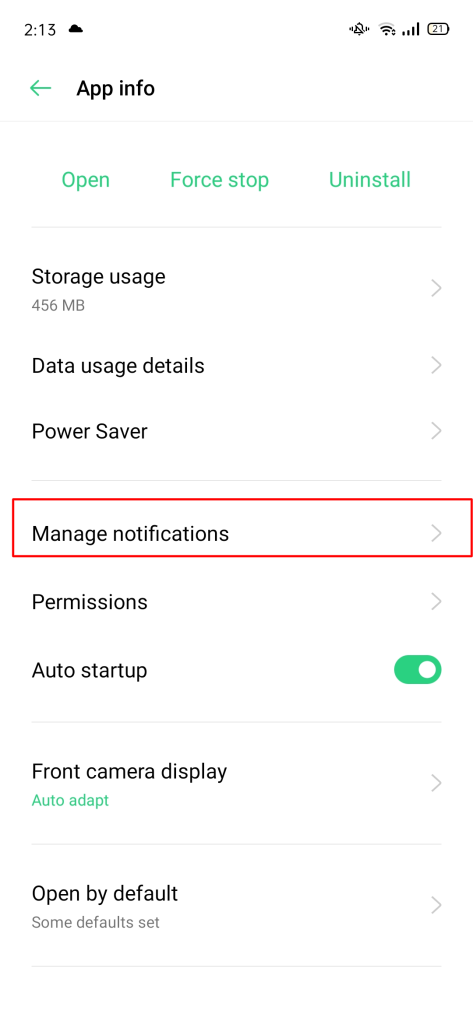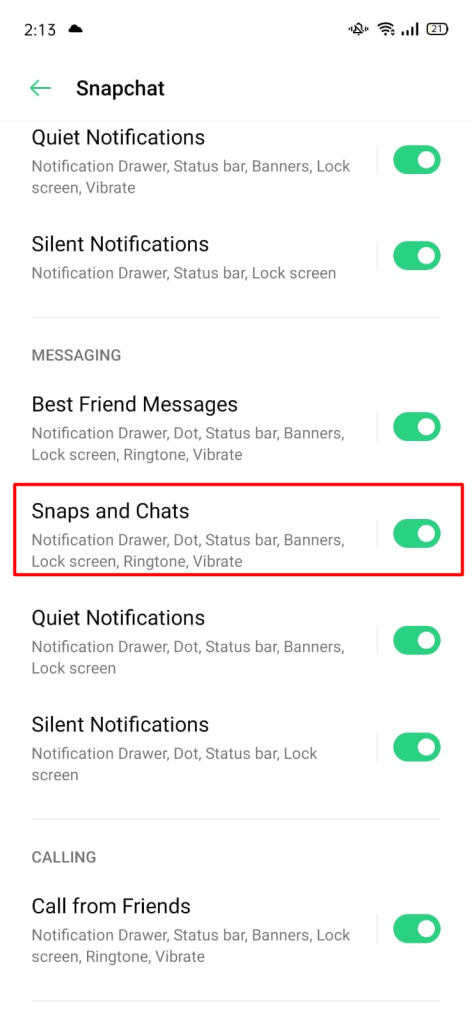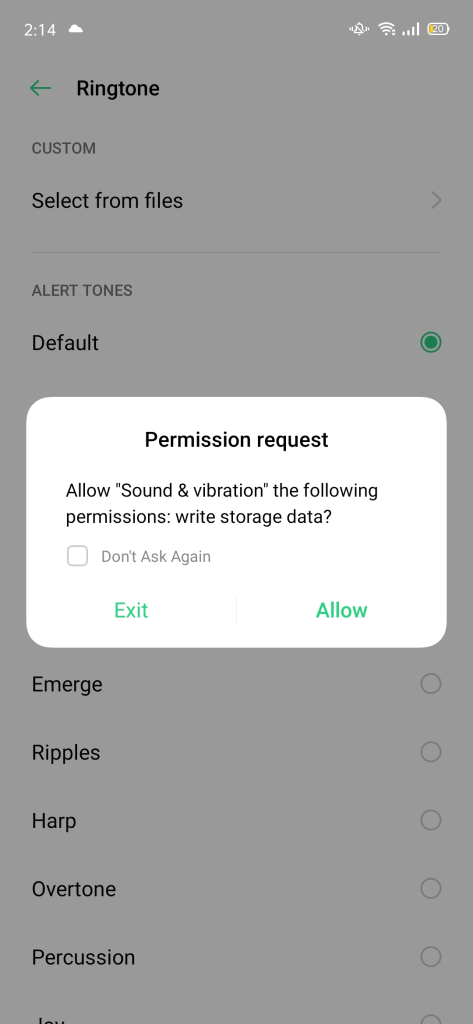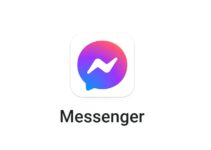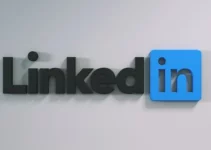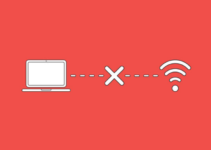Do you know how to change Snapchat notification sound on Android? If you don’t, there is nothing to worry about. Because we are going to show you how.
Snapchat, sometimes known as the “New type of camera” by some, is a multimedia messaging service developed by Snap Inc. in 2011.
We will take a look at how to customize Snapchat notifications for Android and iPhone devices in this article.
Users of both iOS and Android devices can use the Snapchat application. Snapchat for iOS and Snapchat for Android have only minor differences in their user interfaces.
iOS and Android devices behave differently when it comes to setting up Snapchat notifications. The purpose of this article is to walk you through a tutorial on how to change the notifications on each of these devices.
How to change the Snapchat notification sound on Android?
The following steps apply to Android version 10. Steps may vary a bit depending on the Android version, but the process would be similar. Only the placement of the buttons would vary.
1. From your phone’s Home screen, tap the Settings icon. A list of various Android settings can be found here.
2. Select “Apps & notifications” from the Settings menu. From here, you can change settings for individual apps.
3. On the next screen, you will see a list of all the apps you have installed. Click “SEE ALL APPS”.
4. In the list of all apps, look for the Snapchat App.
5. Tap on notifications in the App info screen.
6. You’ll be taken to the Notification Settings page. Click on Snaps and Chats.
7. Navigate to the Notification Category screen. Click on Advanced.
8. There are options on the screen, such as Pop on Screen, Vibrations, and Sounds. Choose Sound.
9. Your custom ringtone can be chosen from the sound screen, or you can select any ringtone.
Snapchat Notification Sound has been successfully updated. Your new alert/ringtone will appear on all notifications from Snapchat.
In addition, you can use the “Call from Friends” or the “Missed Call” options to change your Snapchat ringtone.
Snapchat calls would be affected by changing the ringtone, as this is a system-level setting.
Here are the steps you can follow to change the sound of Snapchat notifications:
- Choose “Sound and Vibration” under Settings.
- To turn on notification sounds and vibrations, scroll down.
- From the internal storage, you can choose a custom Ringtone or the preferred system sound.
If you follow this step, you will receive all notifications with the same sound.
How to change Snapchat Notification sound on iPhone?
Guys, I know you may find this heartbreaking, but you cannot change Snapchat’s default notification sounds right now. Snapchat message alerts on the iOS App use pre-built sounds.
Why Snapchat does not offer iOS users the option to change the alert tone?
Snapchat developers have set a default alert tone (Not your phone’s default tone but the one they have set).
Perhaps you are wondering why changing Snapchat’s tone is not possible for apps like WhatsApp and Facebook.
In Snapchat audio/video calls, we can, however, adjust the sound. There is no default ringtone set for Snapchat’s audio/video calls by the developer team, so the ringtone that you hear will be the same as that of any other regular call.
If you are using an iOS device, you can change the ringtone for Snapchat audio/video calls as follows:
- Your iOS device will display the Settings icon.
- On the Sounds and Haptics tab, tap.
- You can change the sound under the option Ringtone under Sound and Vibration Patterns. The sound options are numerous.
- As this is a system-level setting that we modified, changing the ringtone would affect ringtones for all calls, not just Snapchat calls.
FAQs:
How to turn off Snapchat sound?
Sound can either be turned off or notifications themselves can be turned off. Whenever possible, it’s best to turn off the sound as if you disable notifications, you won’t receive any Snapchat alerts. You can turn off Snapchat sound on your iPhone by following the steps below: 1. Select Settings from the menu. 2. Select Notifications from the menu. 3. Locate the Snapchat app by scrolling down. Click on the app. 4. The icon for Sounds will be visible. Click the toggle to turn it off. The following steps will help you turn off the sound in Snapchat (version 10 for Android): 1. Press the settings button. 2. Click on Applications & Notifications. 3. Select All Apps from the menu. 4. Click on Snapchat after searching for it. 5. Click Notifications. 6. Select “Snaps & Chats.” 7. Press the Advanced button. 8. Select None from the “Sound” menu.
Quick Links:
- Funny Snapchat Names For Private Stories
- How to Login to Snapchat on Computer/PC?
- How To Fix Snapchat App Won’t Open Error?
- Snapchat Statistics
- How To Delete Snapchat Messages The Other Person Saved?
- How To Make A Public Profile On Snapchat?
Conclusion: How to Change Snapchat Notification Sound In 2022?
Here is a tutorial on how to change the sound of Snapchat notifications on iPhones and Android devices.
If you found this article helpful, please share it with your friends. Feel free to contact us via the contacting us page if you have any questions about this.