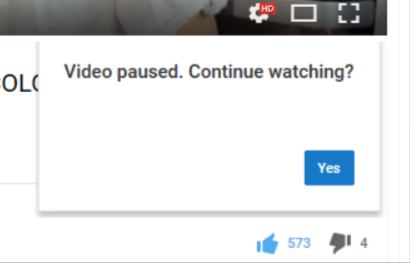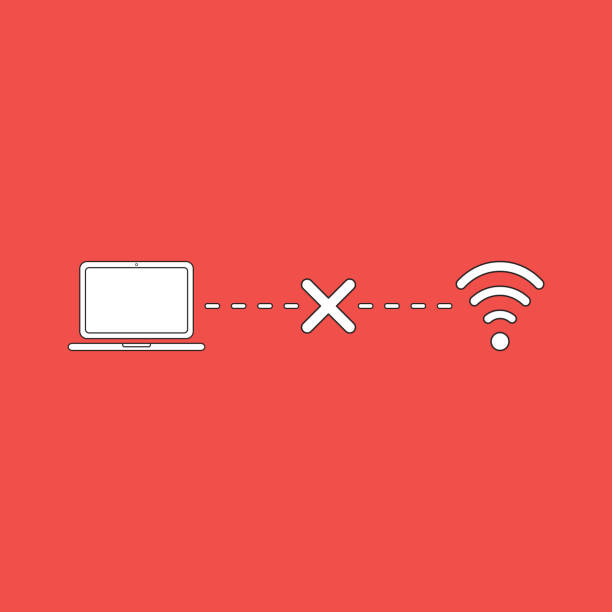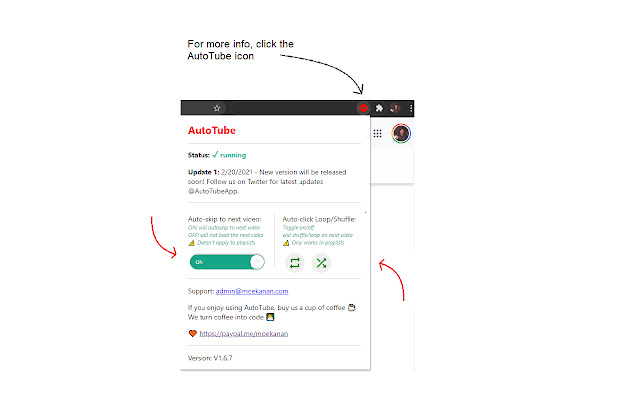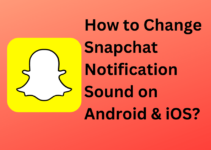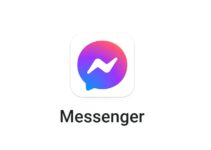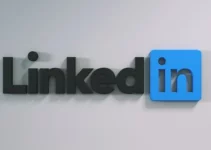Know how to stop Youtube from pausing videos automatically?
YouTube tends to offer uninterrupted video viewing for the most part. The world’s most popular platform for video streaming does not always deliver on its promises.
It has been reported that YouTube videos are paused on many devices. You’ve come to the right place if you have been experiencing the same problem.
The purpose of this article is to provide you with actionable tips for how to resolve YouTube pausing videos. There is no need to worry, the issue is probably not as severe as it seems. Let’s get started.
Why Does YouTube Keep Pausing Automatically or Auto-Pause YouTube Videos?
There’s a good chance you’ve encountered a problem with YouTube at some point in time if you’ve been using it for some time. It’s usually nothing to worry about when videos pause periodically.
The problem may need further investigation if it happens too often.
One of the foremost reasons that why YouTube automatic passing videos feature is active is because YouTube makes money by selling or showing the ads in the videos.
To offer a good user experience, YouTube uses this automatic pause feature. This feature is much the same as Netflix’s Are You Still Watching feature?
Furthermore, there is no fixed time or interval after which the video gets paused.
The cause of a paused video can range from YouTube’s default settings to outdated software or a slow internet connection to outdated settings on your browser.
We’ll dive deeper into the reasons why YouTube videos pause.
Here are the steps we’ll take to help you resolve the issue, no matter what the cause may be.
Default settings for YouTube
By default, YouTube videos pause when Auto-Pause is set.
The purpose of this feature is to pause videos if you are inactive on the device for a long period of time and to protect you from missing crucial details related to the content that you are watching.
When you clean your room, you may play a music playlist and not operate the computer for a while. If auto-pause were enabled, the experience would be ruined.
Internet Connectivity and Network Issues
YouTube videos may pause if there is a network disruption. You might be experiencing a server error right now, or the video might be buffering.
The video on YouTube is paused every time a network issue is encountered unless the video has been fully downloaded.
Problems with the browser
YouTube can pause videos due to internet issues and certain browsers. The video may not load properly if cookies or cache files are causing a glitch, or if extensions are blocking the video from loading.
Faults on YouTube (Technical Glitches)
YouTube may be fantastic, but it’s not entirely free from technical problems. It wouldn’t hurt to check the Known Issues page on YouTube’s Help Center if you’re sure nothing is wrong on your end.
What is Take a Break Feature on YouTube Mobile?
How do you feel about YouTube’s latest feature, “Remind Me to Take a Break”? YouTube uses this setting to keep away the users from watching the streaming app for a longer time.
Your video may pause at some point due to this.
How do I stop YouTube from pausing automatically?
After listing the most common reasons why a YouTube video may pause, it’s time to move to the main part – solving the issue.
Change the YouTube autopause settings
A YouTube video will pause and ask whether you want to “Continue watching?” then Auto-pause is enabled.
By using an extension, you can disable this feature. A number of options are available, but not all of them are compatible with all browsers.
Google Chrome and Firefox users can use “AutoTube – YouTube nonstop.”
You can install AutoTube on Chrome by following the steps below:
- Click on “Add to Chrome” to download the AutoTube extension.
- Click “Add extension.” to continue.
- With the extension installed, you will be able to watch YouTube videos without being interrupted by auto-pauses.
- You can install AutoTube on Firefox by following the steps below.
- Visit the Mozilla Addons page for AutoTube.
- Add Firefox by clicking “Add to Firefox.”
- You will be able to install and use the add-on immediately.
As soon as the “Continue watching?” tab appears, the video will be resumed immediately.
The steps below should be followed if the auto-pause feature is not the problem.
Check if Your Internet Connection is Up to Date
Try playing another video on YouTube if you experience a playback issue with one. If your internet connection is unstable or the page takes longer to load than seems normal, try another app or do a Google search to see if other apps are working.
Try restarting your router or contacting your internet service provider if nothing loads.
Clear the cache on YouTube
YouTube caches some of the videos you have previously viewed and allows you to play them faster. Videos that are cached too often can cause the app to slow down and cause them to pause too often.
To clear the YouTube cache, follow these steps:
- You can open the “Settings” page from your mobile device or browser.
- Go to the “Storage and Memory” tab in the browser settings to access the “YouTube” app on your mobile device.
- Choose “Clear cache” from the menu and click it. If you select “Clear Data,” your entire YouTube account will be erased.
Disable Your Antivirus
There may be conflicts with your YouTube account if you use third-party apps or extensions. YouTube can make you unable to finish a video if your antivirus software perceives it as a threat.
Shut down any software that you think might interfere with your YouTube experience, including antivirus software.
Turn Off the “Remind Me to Take a Break” Feature
You can disable this feature by following the steps below:
- Navigate to the YouTube settings.
- The “General” section is located on the left.
- The “Remind me to take a break” option should be disabled.
- You won’t be able to pause your YouTube videos anymore if this was the problem.
Update the YouTube Mobile App
After you have cleared your cache and restarted your YouTube app, does it still pause videos? Make sure YouTube is up to date.
Your phone’s settings will show you YouTube under the “Apps” section. Check if an update is available there.
No interruptions while watching YouTube
It is never pleasant to have your YouTube video pause.
It is unfortunately a fairly common problem. Fortunately, it can be fixed easily. A malfunctioning auto-pause feature or a bad internet connection is usually at fault.
FAQs:
Q1. Is There a Setting to Turn Off YouTube Auto Pause?
Ans: No, there is no way to turn off auto pause on YouTube. You can download an extension for your browser that will disable it. But if you are using a mobile device, console, or TV, then the pause button will not work!
Q2. Why Do YouTube Videos Suddenly Stop?
Ans: A YouTube video may pause because of these three possible reasons:
- Inactivity for a longer period of time.
- Remind me to take a break feature is on.
- There might be some technical issues or connectivity issues.
Q3. How Long Does it Take YouTube to Pause?
Ans: If you are using the YouTube mobile app, you can use the take a break feature to pause the video after a specific time period like 15, 30, 45, 60, 90, or even after 180 minutes of streaming.
In the desktop version, the videos may be automatically paused after 45 minutes of streaming and no activity.
Conclusion: How To Stop YouTube From Pausing Automatically?
Pausing on YouTube can be a bit tricky because of all the different reasons that could cause it, but there’s no reason you have to worry! Often just needs simple settings change.
YouTube automatically pauses your videos for the most common reasons, and this article provides a few fixes. If the auto-pause feature doesn’t solve your issue and your YouTube video continues to pause, you might want to try the alternatives listed above.
What method worked for you? Please share your experience below.