Watching YouTube videos is very entertaining, but the ability to share them is half the fun.
You’ll likely want to share them with your friends, but wouldn’t it be great if you could also share them with your Instagram Story followers?
Learn how to share YouTube videos on Instagram stories.
The good news is that you can, however this is tempered by the fact that it is not the simplest method. There is a very valid reason why YouTube has implemented these restrictions, and it has to do with copyright rules.
A huge percentage of YouTube content is copyrighted, so there is no native function for sharing Instagram Stories. Check that you have permission from the original poster of the video before uploading any copyrighted material.
Additionally, it’s a good idea to thank the original poster in your Instagram post so that others may visit the source.
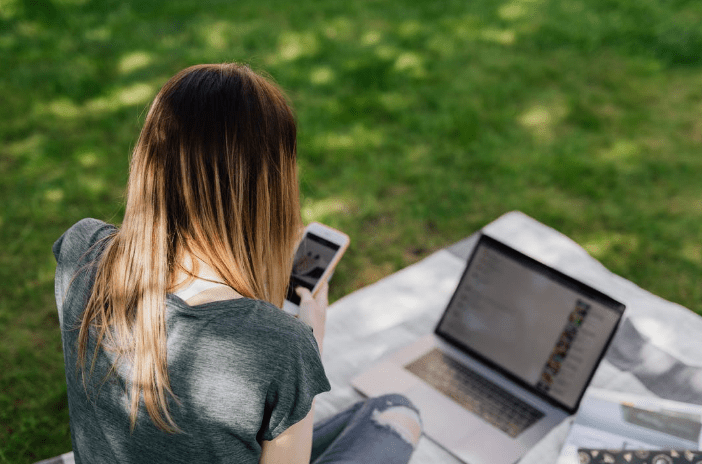
Each minute, more than 500 hours of video are uploaded, and each day, over one billion hours are seen. In addition, the website receives over two billion unique visitors per month.
YouTube videos cannot currently be directly shared to Instagram Story, but there are workarounds.
Before we explain how to add a YouTube video to your Instagram Story, let’s examine some of the reasons why you may want to do so.
- To build a trailer for a YouTube video that is longer.
- To combine some of your past videos into a new one.
- For educational and transformative objectives, such as when illustrating a point or sharing an informative tidbit.
Until recently, you needed 10,000 followers to utilize the swipe-up link.
However, Instagram has unveiled a new function that allows anyone to publish links.
There are two methods for sharing videos on Instagram:
- Share Youtube video links.
- Upload the video to your narrative directly for everyone to view.
This tutorial will focus on the second option, which is adding the video directly to your story, as sharing the link is a rather basic process.
Download the YouTube Video
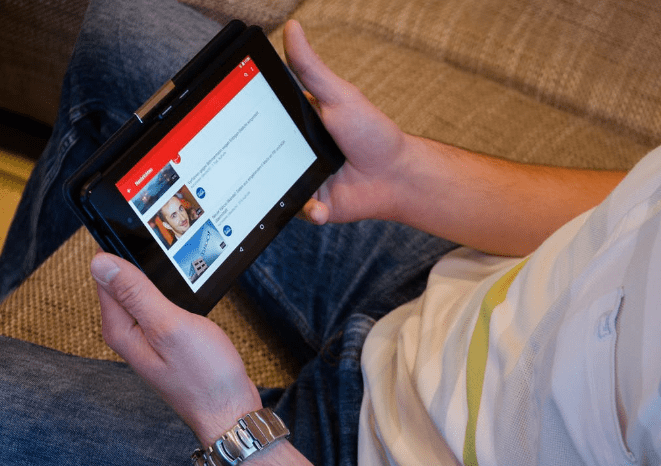
The initial step is to download the desired YouTube video.
You can choose to download it to your mobile device or desktop using one of the several free websites or third-party applications that offer this functionality.
For example:
- iTubego
- 4K Video Downloader
- By Click Downloader
- YTD Video Downloader
- MP3Studio YouTube Downloader
- SnapDownloader
- VideoProc
The operation of each of them differs, although they typically follow a similar procedure.
For instance, to download a YouTube video, you copy the URL, enter it into a search box, then click “Download.”
Screen Record The Video
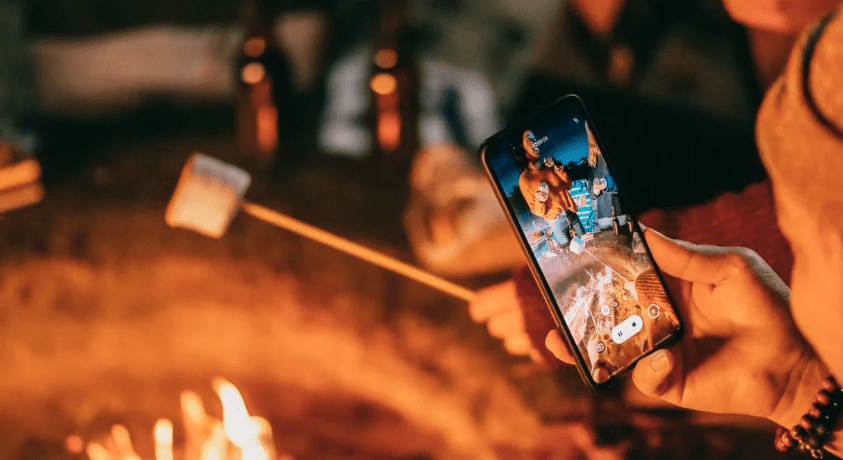
You also have the option of recording the video on your screen.
Again, this requires a third-party app or piece of software, but there are numerous options.
For instance, VSDC is a totally free screen recorder.
Simply select the area of the screen you wish to capture and click “Start recording.”
Then, you open YouTube’s full-screen mode and press the play button.
Edit the Video According to Instagram Requirements
Instagram has fairly specific requirements for the uploading of videos on the site.
YouTube videos do not satisfy these standards, so you will need to edit the video before posting it to your Instagram Story.
Utilize software or third-party applications like “Capto.”
You may need to apply a filter, cut the movie, or create a unique cover for it.
The quality of the video must also be considered.
It is better for you and your followers if the uploaded video is of the highest quality available.
Upload the video to your Instagram Story
Once your video has been edited and is ready for distribution, you must complete the following:
- Open Instagram
- Tap the Share icon on Instagram
- Select the video from your collection or library.
- Share it to Instagram using the on-screen instructions.
Link The Youtube Video To Your Story
If you prefer not to download videos in order to upload them to your Instagram Story, there is an alternative solution.
You employ the Link Sticker function.
It allows you to share a video’s URL and tag those you wish to see it.
The following steps should be followed:
Step 1: Copy the YouTube Link
You must have the YouTube URL ready to put into your Instagram Story before you can proceed.
Step 2: Log into Your Instagram Account and Tap the Plus Icon
Bring up the Instagram app, press enter, and enter your credentials.
The Instagram home tab will open, and the plus button will be located here.
It is located in the upper right corner of the display.
Step 3: Tap on the Chain Link Icon Sticker
This will launch the camera roll functionality. Here, you can record a video or take a photo for Instagram uploading.
Tap the sticker icon and look for the “Chain Link” button to include links to YouTube videos.
Step 4: Paste the YouTube Link
Once you’ve located the icon, simply paste the video’s link there.
You cannot include links on your Instagram feed, so you include them in your story.
Press the send button, and you’re all set.
There is an additional option, which is to include the YouTube video link in your Instagram bio.
Quick links:
- How Much Money Is One Billion Views On Youtube?
- Ways To Unblock Youtube | Access YouTube Unblocked
- TubeBuddy Review
As soon as you learn how to share YouTube videos on Instagram, you’ll be able to do it at any time.
These are only a few of the many approaches, but they are the most common.
It may seem like too much work, but it is worthwhile because an Instagram video demonstrates your commitment.
