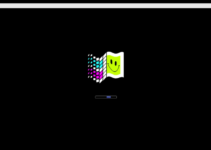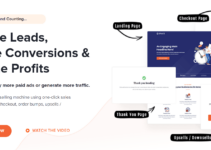Creating a Google Form is rather simple. However, the answers are the heart of Google Forms. After creating and sharing a Google Form with others, you must await their responses.
Then the issue arises, “How can I determine who answered my Google Form?” Not to fret. It’s simple to view Google Form responses. Here are two methods for viewing responses in Google Forms.
To examine responses, you do not need to add or modify anything on your existing form. However, the text outlines a few measures that must be performed.
Let’s get started.
HOW TO FIND ANSWERS ON GOOGLE FORMS USING SOURCE CODE
If you intended to cheat on your online paper prepared with Google Forms, you’re out of luck today.
Google Form responses cannot be viewed using Inspect element or HTML source code. It may have worked previously, but Google has since fixed the defect.
Now that it is clear that Google Forms do not permit cheating, let’s move on to the actual topic of viewing Google Form responses.
Note: Both mobile and desktop users can use the following methods.
METHOD 1: WATCH GOOGLE FORM RESPONSES
One of the simplest methods to view responses to your Google Forms is directly from the form itself.
Here is how to proceed:
Step 1:
Go to Google Drive and open your Google Form.
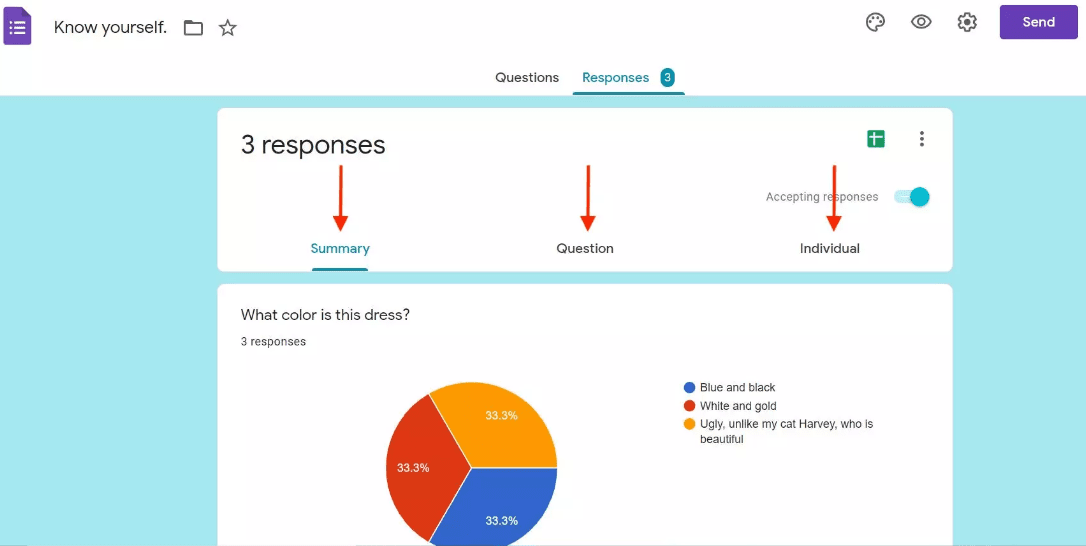
Step 2:
Tap or click on the Responses tab.
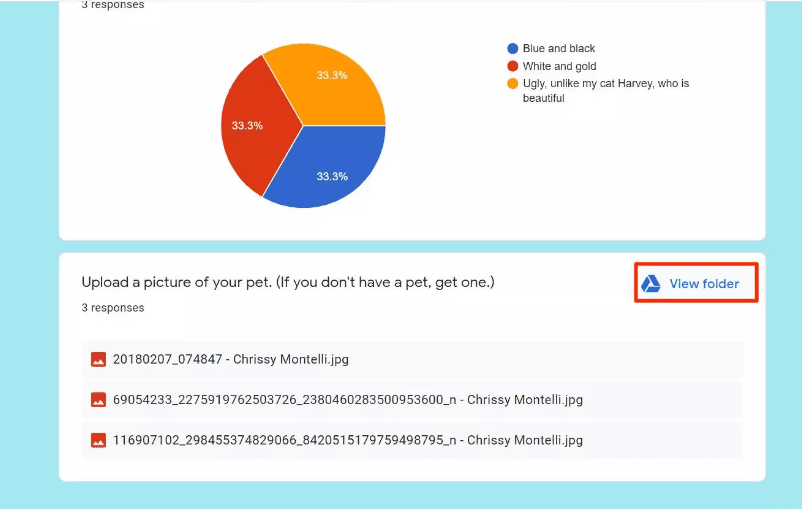
Step 3:
Scroll down to the bottom of the page and you will see three more tabs – Question, Summary, Individual.
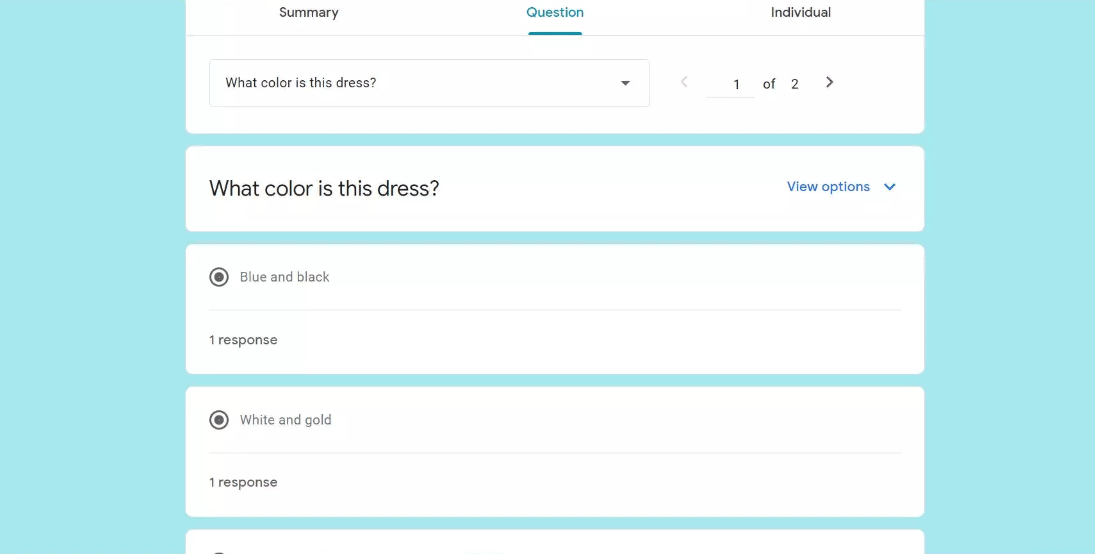
An overview of responses is displayed using graphs and charts on the Summary tab, which is open by default. It is particularly useful if you are using Google Forms to conduct a survey.
The Question tab displays user responses to each question. You may either use the arrow keys or the drop-down menu to navigate between questions.
Individual is the tab that provides the most value. Here you will find all of an individual’s responses. To change the user, use the arrow keys or select the user from the drop-down menu.
Tip: To identify the person, add a question requesting their name or email address, or activate Collect email address in Google Form. The identical processes are shown in tip 1 below.
METHOD 2: VIEW RESPONSES IN GOOGLE SHEETS
If you don’t like how the responses appear using technique 1, there is an alternative method. Essentially, all of the responses to your Google Form are also kept in a spreadsheet.
Open the necessary Google Form from Google Drive to access the spreadsheet. Simply select the Responses tab. A Google Sheets icon is located at the top. Click the link.
A spreadsheet with the name of your form will open. Here you will discover all of the responses to your survey.
Pro Tip: Save this spreadsheet’s link to your bookmarks so you can access it quickly without having to open your Google Form.
TIP 1: FIND THE NAME OF PERSON WHO ANSWERED
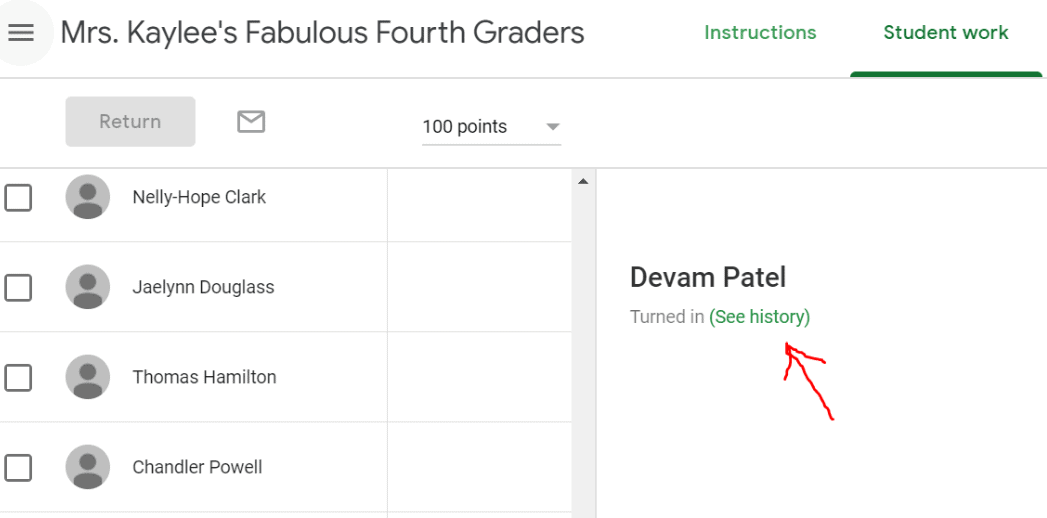
If your form does not feature a field for the name or Email Address, you will typically be unable to identify the individual who filled it out. Thus, you have two choices. First, add a query requesting the user’s name and email address.
Enable the Collect email ID option in the Google Forms settings. To accomplish this, open the necessary form as a creator or editor. Click the Settings icon at the top of the page.
A new window will appear. Enable the checkbox located next to “Collect email addresses” on the General tab. Google will now add a question to your form that requires respondents to provide their email address.
Note: For existing forms that you have previously shared with people without selecting either of the two alternatives, there is little you can do. If shared with fewer individuals, share it again by activating one of the two choices listed above.
TIP 2: E-MAIL NOTIFICATIONS WHEN FORMS ARE COMPLETED
For your own convenience, you should activate email alerts for Google Forms. Essentially, everytime the form is submitted, you will receive an email notification. This eliminates the need to repeatedly check your Google Form or its linked spreadsheet for responses.
Open the Google Form from Google Drive to activate email notifications. Select the Responses tab at the top of the page.
Select the three-dot icon under Responses.
If you would like to receive email notifications of new responses, select ‘Get email notifications’.
Quick Links:
- A Beginners Guide To Blogging
- Effective Strategies to Increase Your Blog & Traffic
- What Is Affiliate Marketing?
Conclusion How To Get Answers On Google Forms 2024
We hope this post was helpful in locating the responses to your Google Forms. As a further convenience, you can import questions from other forms and Google Docs, Sheets, etc.