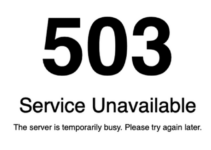Do you want new user registrations in WordPress to be subject to moderation?
Unfortunately, if you run a WordPress membership site or allow users to register on your site, it can frequently lead to spam user registrations. This can also be the case if you allow users to comment on posts.
In this piece, we will demonstrate How to Moderate New User Registrations in WordPress, allowing you to manually accept or reject new members as you see fit.
Why Moderate New User Registrations in WordPress?
WordPress gives you the ability to make your website accessible to new users by letting them register. Users are able to create accounts on your website as a result of this feature.
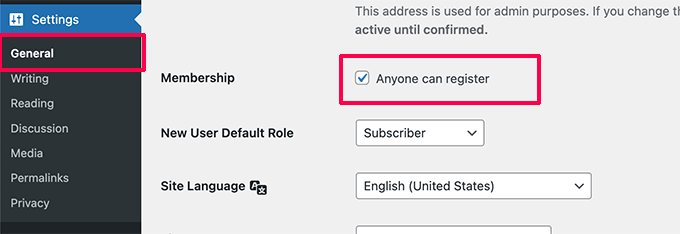
User registration is frequently required by website proprietors before visitors may access premium content, download files, make purchases from an online store, and engage in other activities.
You have the ability to specify a user role to assign for all newly registered users by default.
One example of this would be the Subscriber position. Because of this, they now have access to a specific set of rights and capabilities on your website.
You will need to have the MemberPress plugin installed in order to have more granular control over what users can view and do on your website. It is the greatest WordPress membership plugin that enables you to simply sell memberships and subscriptions on your website. If you use it, you can sell memberships and subscriptions.
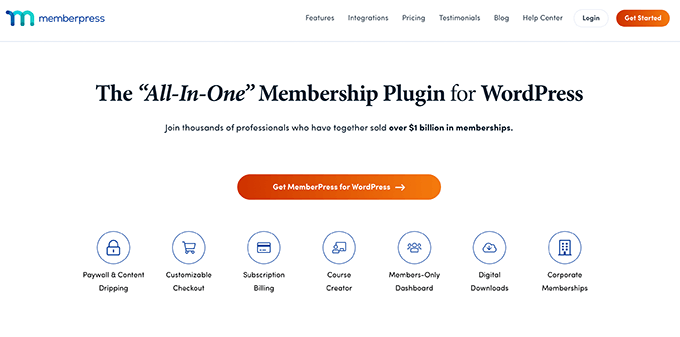
You can use MemberPress to sell courses, set up a subscription-based newsletter, and establish various types of memberships for premium content.
You can use the Easy Digital Downloads plugin on your website if you want to offer downloadable digital products such as eBooks, music, software, and other such items.
Alternately, if you are selling physical things on your website, you will want to demand user registration as part of your WooCommerce online store in order to record the customer’s shipping information. This is because you will need to ship the product to the customer.
The fact that your website is now available to new user registrations presents a problem in the form of spam sign-ups.
In the same vein as spam comments, there are automated bots whose sole purpose is to search the internet for registration forms and fill them out.
You can prevent spam user registrations with tools like ReCaptcha and other ways, but doing so will negatively impact the user experience.
Method 1. Moderate User Registrations in WordPress with Custom Registration Form
The vast majority of website proprietors choose to utilize a bespoke user registration form provided by WordPress. This enables them to change the layout to correspond with the requirements of their brand, automatically add users to their email newsletter, and perform a number of other tasks.
WPForms is the best drag-and-drop WordPress form builder, and it comes with a sophisticated User Registration extension. It is used by over 5 million websites.
Please take note that WPForms is integrated into all of our sites, and we highly suggest it to any and all users.
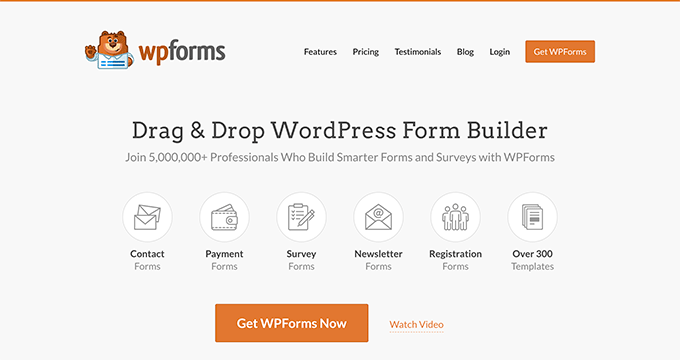
With the user registration plugin, you’ll be able to design a WordPress user registration form and a WordPress login form that are both fully unique to your website.
In addition to that, it enables you to activate an admin approval process for new user registrations.
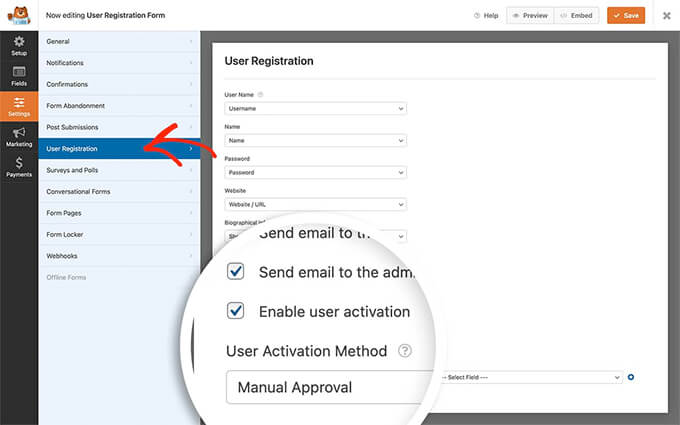
Because WPForms is compatible with every major email marketing provider, you can use it to automatically add all users to your email list. This is made possible by the plugin’s integration capabilities.
You will have the ability to save time through additional no-code workflow automation thanks to their free connection with Uncanny Automator.
Do not be concerned if you are not utilizing the custom user registration form provided by WPForms. In the following technique, we will discuss how to control user registration for WooCommerce, MemberPress, and pretty much every other plugin there is.
Also, Read:
How to Add Old Post Notification on Your WordPress Blog
How to Change the Category Base Prefix in WordPress
Method 2. Moderating User Registrations in WordPress with New User Approve
Installing and activating the free New User Approve plugin is the first step in the process.
This plugin, once activated, makes it possible to moderate all user registrations in WordPress. It is compatible with WooCommerce, MemberPress, LearnDash, BuddyPress, and Easy Digital Downloads, in addition to all other user registration plugins.
Users of your WordPress installation will see the following notice displayed on the registration form if you are using the standard WordPress user registration.
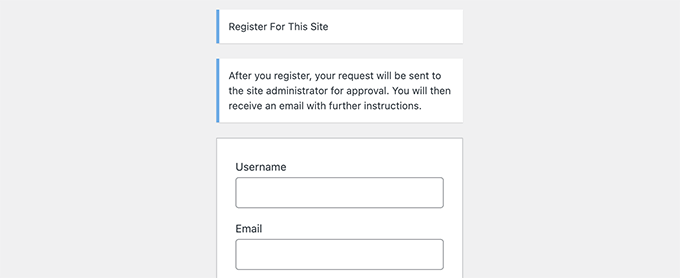
After successfully completing the user registration form and submitting it, they will be notified that the status of their account has been set to “waiting review.”
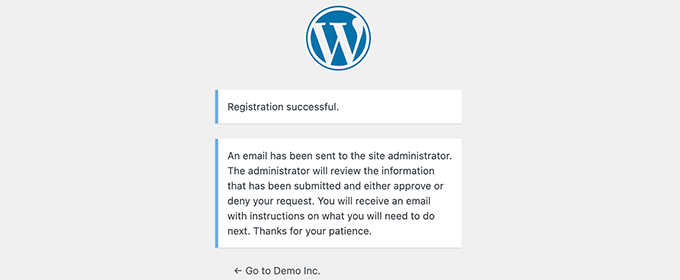
Additionally, an email notification will be sent to the admin email address that you provided, asking you to either accept or reject this user registration.
Users will also be notified by email on their accounts that their registration is pending approval. This email will be sent to the user’s primary email address.
A word of advice: If you or the other users on your site do not receive email alerts, you will need to configure WP Mail SMTP. Please refer to the directions in our article on how to fix the problem where WordPress is not sending email for further information and specifics.
Approve or Deny User Registration in WordPress
The New User Approve plugin makes it incredibly simple to manage the moderation queue for user registrations by streamlining the process.
Simply log in to the administration area of your WordPress site, and from there, select the New User Approve menu item from the admin sidebar.
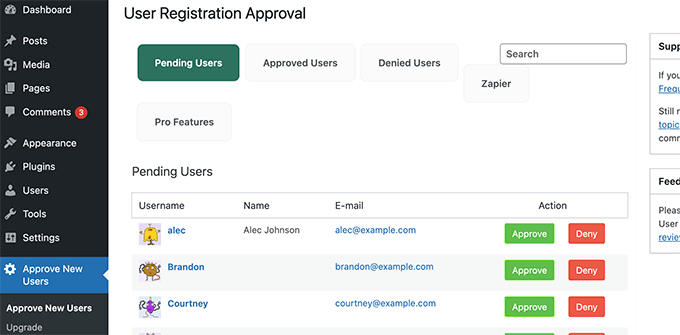
You are going to be shown a list of user registrations that are currently pending moderation. After that, you have the option to either accept or reject the user registration.
After that, the users will get an email telling them whether or not their registration was accepted after it has been reviewed.
After that, they are free to go ahead and access their account on your WordPress website by logging in.
Allow Specific Users to Bypass User Registration Moderation
With New User Approve, you will have the ability to generate invitation codes for users to utilize when registering on your website. This will allow them to skip the moderation queue.
Simply navigate to the New User Approve » Invitation Code page on your account, and within the Add codes box, enter the code that was sent to you.
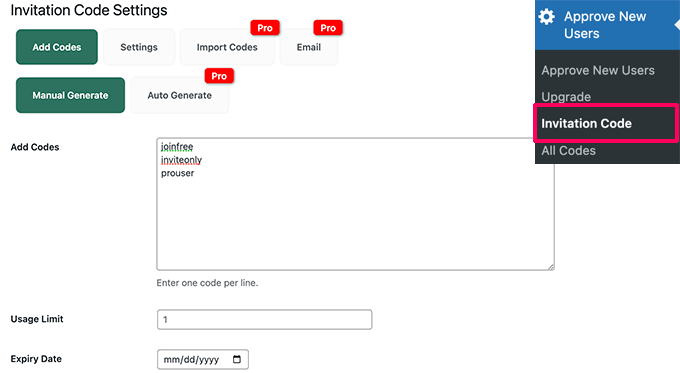
You have the option of deciding when the invitation code will expire as well as setting a maximum number of times it can be used.
Remember to save your modifications before you go.
Next, you will need to go to the tab labeled Settings and activate the switch that says “Allow user registration via invitation link without moderation” in order to proceed.
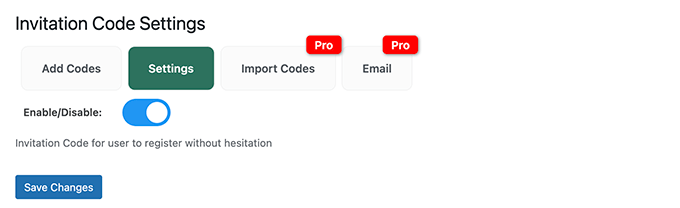
Remember to click the “Save Changes” button in order to permanently store your preferences.
You are now able to provide these invitation codes to users in whom you have complete faith. They will be able to directly register on your website without having to go through the moderation queue first.
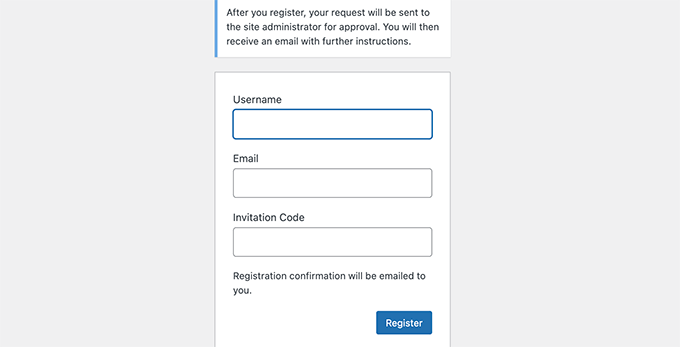
Using User Moderation with Other Plugins
The New User Approve plugin is compatible with well-known WordPress plugins that are used for membership management and user registration.
On the other hand, the user registration form will not display any of the user’s custom notices. That adjustment will need to be made manually within the plugin settings.
For instance, if you are registering users with WPForms, you will need to make some changes to the form that they use. To view the form’s confirmations, navigate to the Confirmations tab within the form builder.
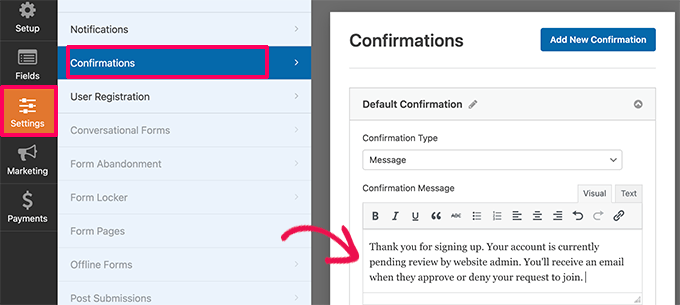
In this section, you have the option of writing a bespoke message to alert users that their account is now undergoing review and that they will be sent an email once it has been authorized.
In a similar vein, if you are using MemberPress, you can alter one of your memberships by going to the Memberships page and selecting the membership you want to change.

After that, locate the Membership Options section by scrolling down the page, and then click the checkbox that is located next to ‘Enable custom to thank you page message.’
Conclusion
From this screen, you have the ability to add a personalized message to alert people that their account is now awaiting approval.
It is possible that you will need to repeat the process in order to sign up for additional membership options.
We sincerely hope that this post was helpful in guiding you toward a better understanding of how to regulate new user registrations in WordPress.